Note – Session lifetime 10 minutesThe unique SCA session is valid for 10 minutes once the
PendingUserAction.RedirectUrl is returned by the API.During this time, the individual must complete all necessary steps for all factors for the session to be considered successful.The session is identified by the unique token in the RedirectUrl. So if the user refreshes the screen, or closes and re-opens the same link, then they can continue using the same session within 10 minutes.Localization
The hosted SCA page is automatically set to the language of the user’s browser if it is one of the following supported languages: Bulgarian, Dutch, English, French, German, Greek, Italian, Polish, Portuguese, Spanish, Swedish. Regional variants for the same language resolve to the single translation supported by Mangopay: e.g.es-419 (Latin American Spanish) resolves to es, en-US (American English) resolves to en.
If the browser is in a language not listed above, the session is in English by default.
You can override this and manually set the language for the session before you redirect the user – read more.
Welcome screen
On theRedirectUrl, the user first sees a Mangopay-branded welcome screen explaining the steps that are required from them.
Welcome screen on enrollment
Below is an example of the SCA welcome screen for an Owner user enrolling at user creation: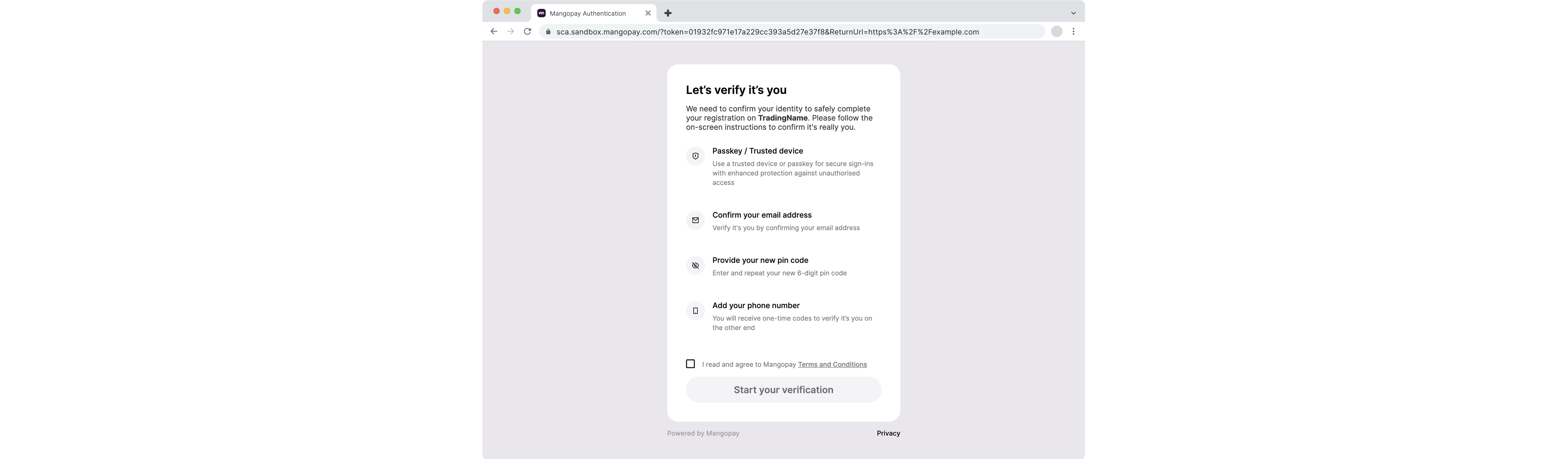
Welcome screen on authentication
Below is an example of the SCA welcome screen for a on Owner authenticating a transfer request above 30 EUR: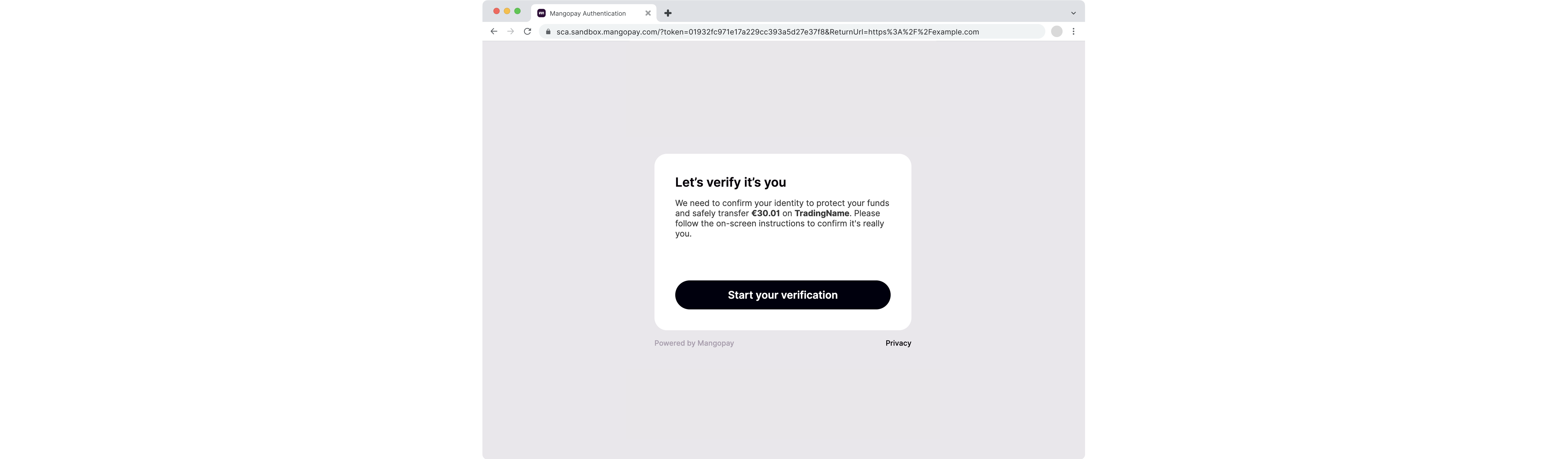
- For a transfer request, the transfer currency and amount
- For recipient bank account registration, the IBAN or local account number
- For wallet access, a mention of access to personal account information
Email confirmation behavioral biometrics
Thanks to its expertise in AI-powered fraud prevention, Mangopay is developing a model to use behavioral biometrics to analyze the way the user types their email address. In it’s current form, the step is not a factor. Rather, it allows Mangopay to collect anonymized behavioral data on the user’s keyboard or touchscreen movements. This is made possible thanks to Mangopay’s fraud prevention profiler integrated in the hosted SCA session. In the coming months, Mangopay plans to validate the email confirmation step as an SCA inherence factor. Once validated, if the user skips the passkey factor, this will enable them to authenticate using only email confirmation and PIN (and not OTP SMS). The OTP SMS factor would be used in case the model returns an uncertain or failed assessment.Note – Email address requested to build behavioral profileMangopay’s hosted SCA session asks the user to enter their email address during both enrollment and authentication.This enables Mangopay’s profiler to build a behavioral biometrics model that in future will make it possible to use the email entry as a valid SCA factor.For Legal Soletrader users, the address used is the
LegalRepresentative.Email (and not the Email). For Natural users, the address used is the Email.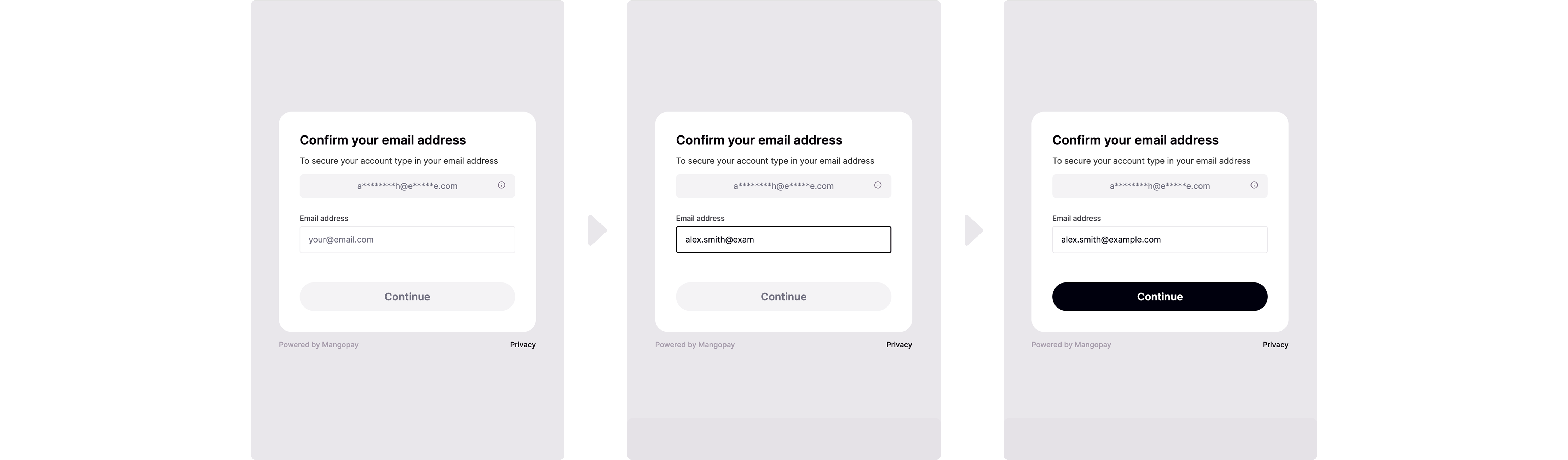
Factors
Mangopay provides the following authentication factors.| Factor | Required | Type | Description |
|---|---|---|---|
| Trusted device using WebAuthn passkey | No | Possession (of device) and inherence (if biometrics) or knowledge (if password or passcode) | The individual uses the native authentication features (biometrics, password, passcode) of their device that they set up during enrollment. |
| Personal identification number (PIN) | Yes | Knowledge | The individual enters a 6-digit code they defined during enrollment. |
| Phone-based one-time passcode (OTP) | If passkey not used | Possession | The individual receives a 6-digit OTP via SMS to the phone number provided during enrollment. |
Logic governing optional trusted devices
Defining a trusted device using a WebAuthn passkey is optional. If the user chooses to enroll a trusted device, then only the PIN is enrolled as the second factor. If the user chooses to authenticate using a trusted device, then the passkey alone satisfies SCA because it is a combination of two factors. If at either point the uses skips the use of a trusted device, then the PIN and OTP are both used. Skipping the passkey is possible during authentication even if a device is already enrolled because the user may not be using their trusted device.Passkey
The passkey factor relies on the Web Authentication, or WebAuthn, standard to create a set of two passkeys (or credentials):- A public key that is not secret and is stored on the Mangopay server
- A private key that is secret and is stored on the user’s device
RedirectUrl is opened in a webview. The factor must be integrated natively. See the dedicated guides for details on how to do this:
Passkey device enrollment
To enroll, the user:- Chooses to enroll their device as a trusted device
- Selects where to store the passkey from the options proposed by their device
- Authenticates using their device authentication feature (biometrics, password, passcode)
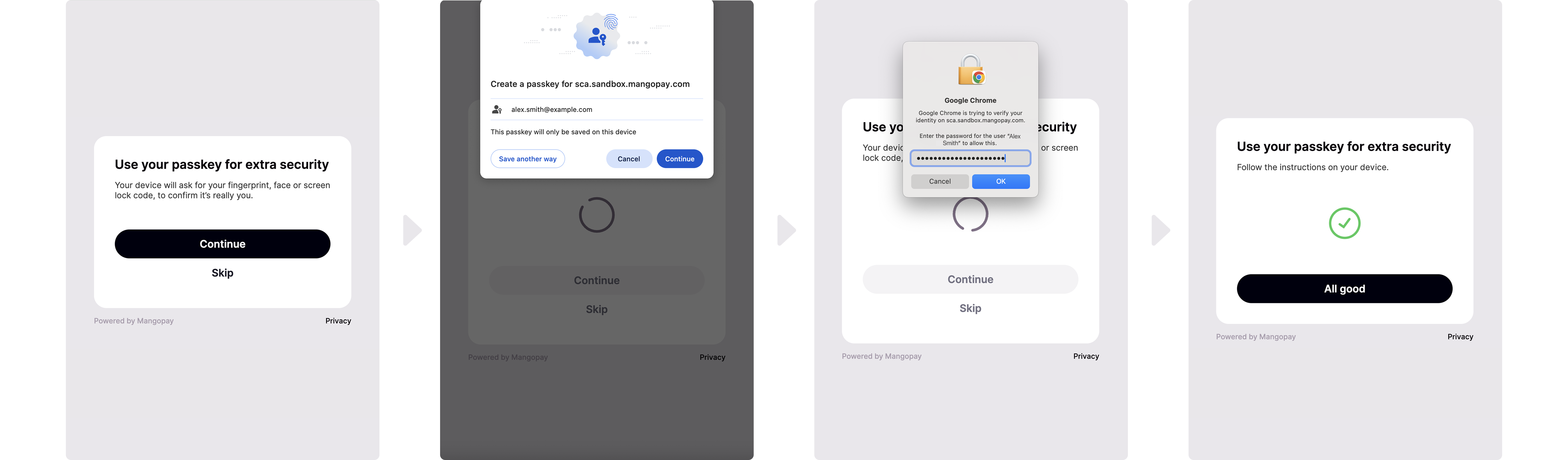
Passkey device authentication
During authentication:- Indicates that they are using their trusted device
- Selects the passkey to use
- Authenticates using their device authentication feature (biometrics, password, passcode)
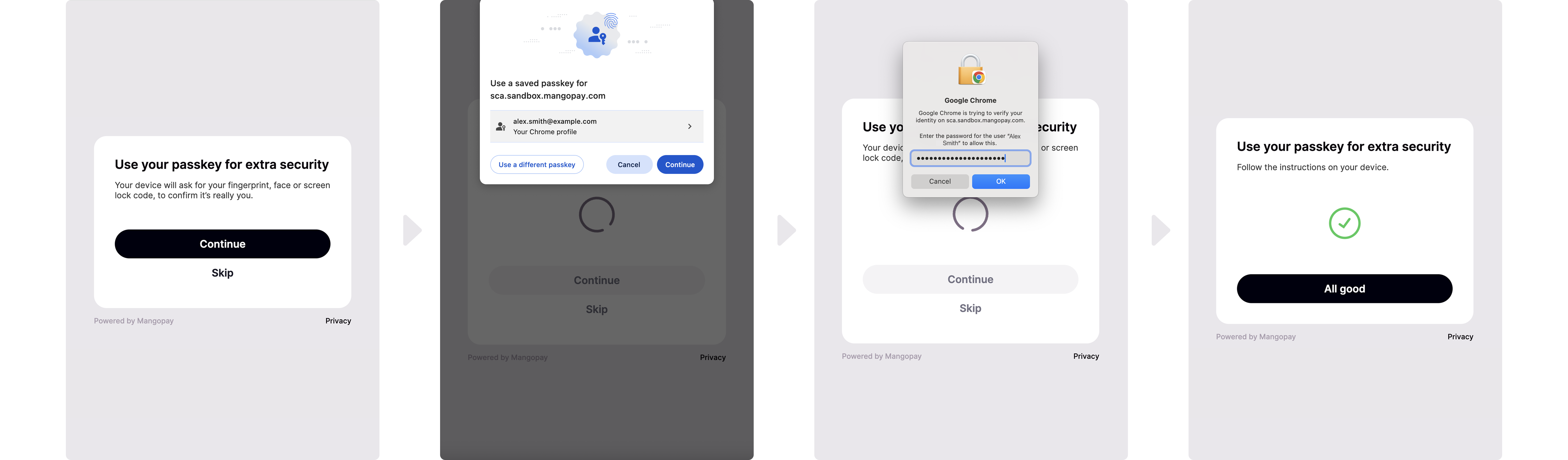
PIN
The PIN factor relies on a 6-digit code defined and memorized by the individual, which they enter during the session.PIN enrollment
To enroll, the individual:- Defines and confirms a 6-digit PIN
- Enters their PIN defined previously
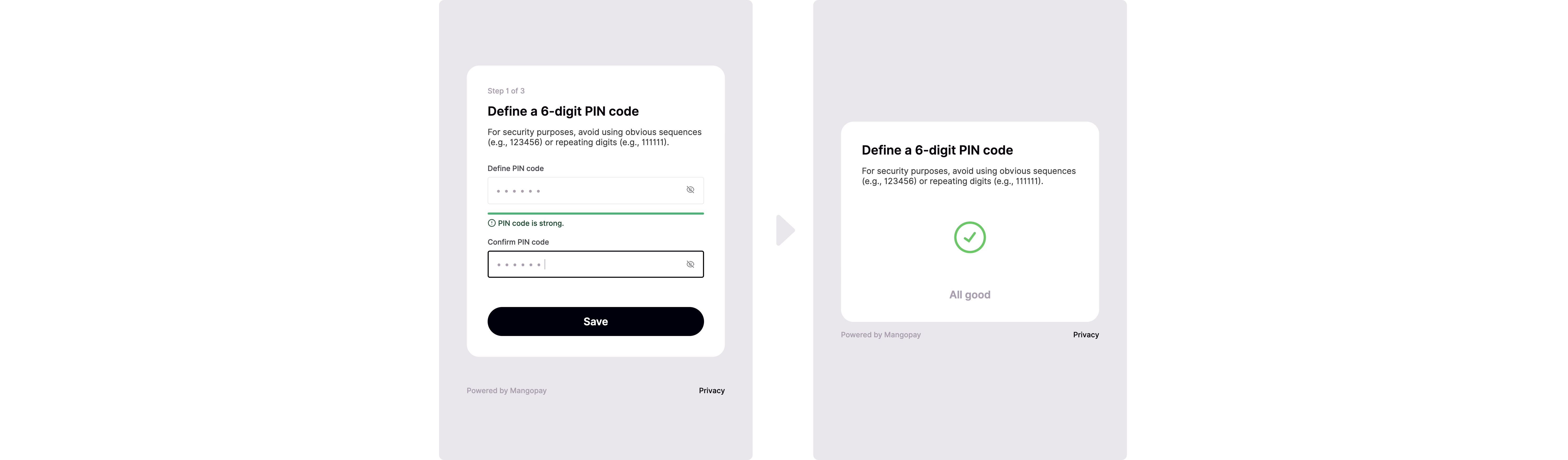
PIN authentication
To authenticate, the individual:- Enters their PIN defined previously
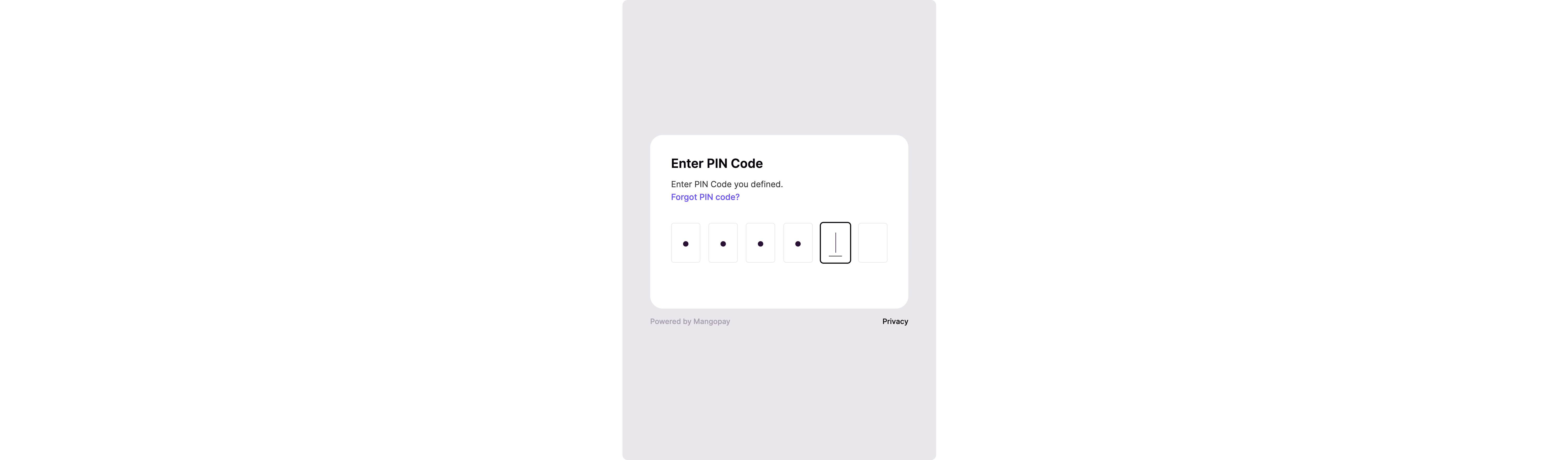
OTP
The OTP factor relies on a temporary 6-digit code sent to the individual’s phone, which they can enter during the session.Note – OTP lifetime 5 minutesWhile the SCA session is valid for 10 minutes, once the user clicks the button to send the SMS, the code is valid for 5 minutes.The user can request a new code after 30 seconds, even if the first one hasn’t expired.
OTP enrollment
To enroll, the individual:- Enters their mobile phone number (or confirms the pre-populated number, if
PhoneNumberwas present in the API call to create or update the user) - Enters the 6-digit code received by SMS
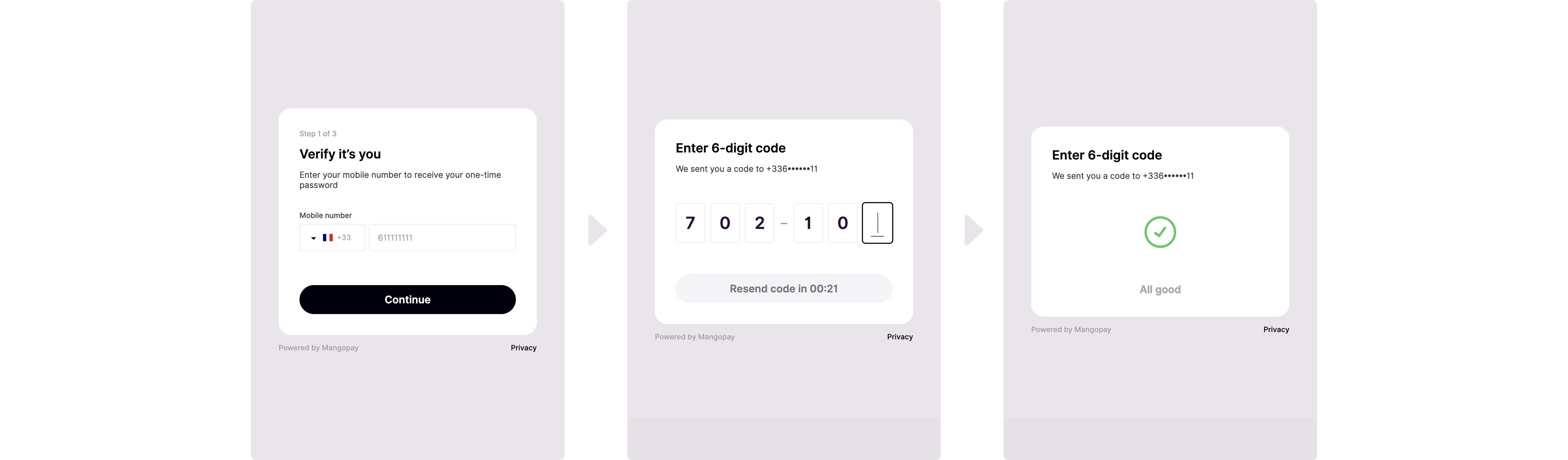
OTP authentication
To authenticate, the individual:- Enters the 6-digit code received by SMS
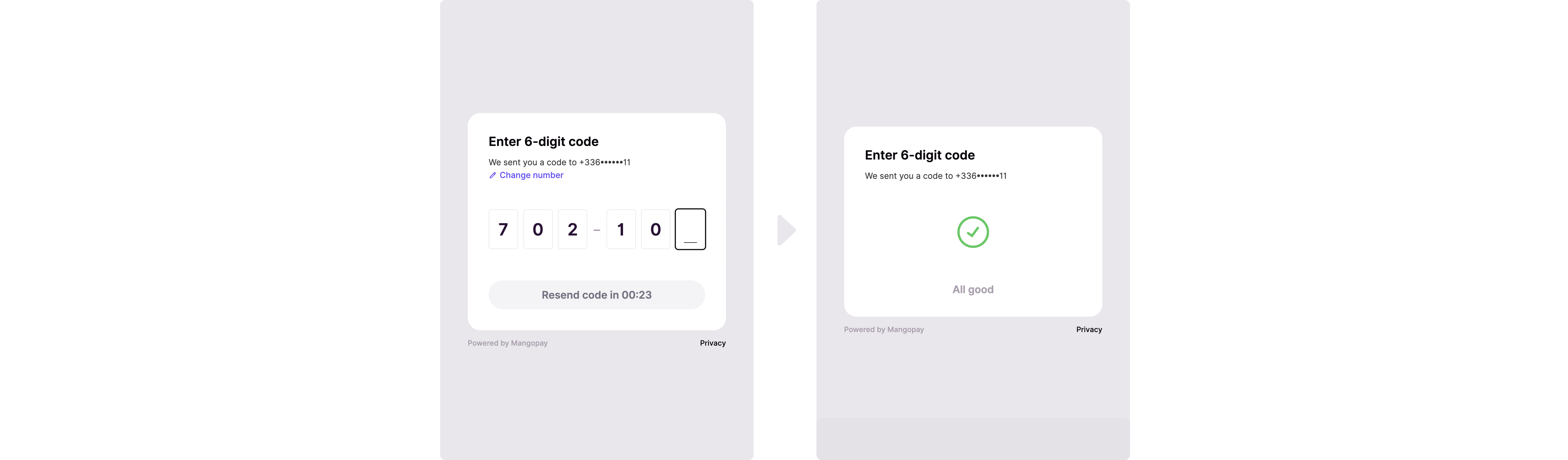
Test data
In Sandbox, you can use the phone number0611111111 and FR (+33611111111) with the passcode 702100 to simulate a successful flow. You can also send this data in the PhoneNumber (or LegalRepresentative.PhoneNumber) to pre-populate the field.
You can also test by using a real phone number to receive the SMS OTP.
Handling phone number data
Mangopay’s SCA session allows the individual to provide their phone number directly to Mangopay. This data is not shared with your platform for privacy reasons. The same phone number can be used with more than one user account. Your platform can send the user’s phone number to Mangopay via the API – in thePhoneNumber parameter of the Natural User or the LegalRepresentative.PhoneNumber of the Legal User.
If the phone number data is present in the user object, then the field is pre-populated for the user to confirm or modify.
Note – SCA session phone number doesn’t update APIThe phone number provided or confirmed by the user during the SCA session is not subsequently updated in the User API object.Changing the
PhoneNumber or LegalRepresentative.PhoneNumber data in the API object triggers SCA re-enrollment (read more).Factor orchestration
The SCA session is orchestrated to optimize the enrollment and authentication experience for users. Mangopay aims to encourage users to choose more secure factors, such as the WebAuthn passkey, but reverts to other factors if the user skips this option. In all cases, the session meets SCA requirements and is highly secure, including if the user chooses to re-enroll a factor during the session. The diagrams below describe the different possible flows and all options available to the user to skip or re-enroll factors.Note – Email confirmationEmail confirmation is required in all flows, with the exception of authentication via passkey (email is still required during passkey enrollment).Once the email confirmation is validated as a factor, the enrollment and authentication flows will modify to adopt it.The email address used is the
Email for Natural users and the LegalRepresentative.Email for legal users. The address cannot be changed by the user during the session; it can only be changed via API, which triggers the re-enrollment flow below.Initial enrollment
When the user is redirect to a Mangopay SCA session for the first time:- Mangopay analyzes their device to see if it supports WebAuthn passkey.
- Even if the device is compatible, the passkey can be skipped and is the only factor that can be.
- If passkey enrolled (not skipped), then the PIN and email are used as a backup.
Best practice – Encourage users to enroll and use passkeyMangopay has integrated the passkey to be a combined possession (of the device) and inherence or knowledge type (depending on the device’s authentication). Furthermore, the email confirmation step is not required on authentication (it is still required for enrollment or re-enrollment).The WebAuthn passkey represents one of the most secure web-based authentication methods and we strongly encourage your users to adopt it.
Authentication
When the user is prompted to authenticate:- The passkey is the only factor that can be skipped (even if it is enrolled, as the user may not be on their enrolled device). If it is enrolled and then skipped, then the PIN is used.
- The user can opt to change re-enroll either the PIN or the OTP SMS during an authentication session. The other is used to authenticate the one that is changed.
- The user cannot modify their email address (only possible via API, see below).